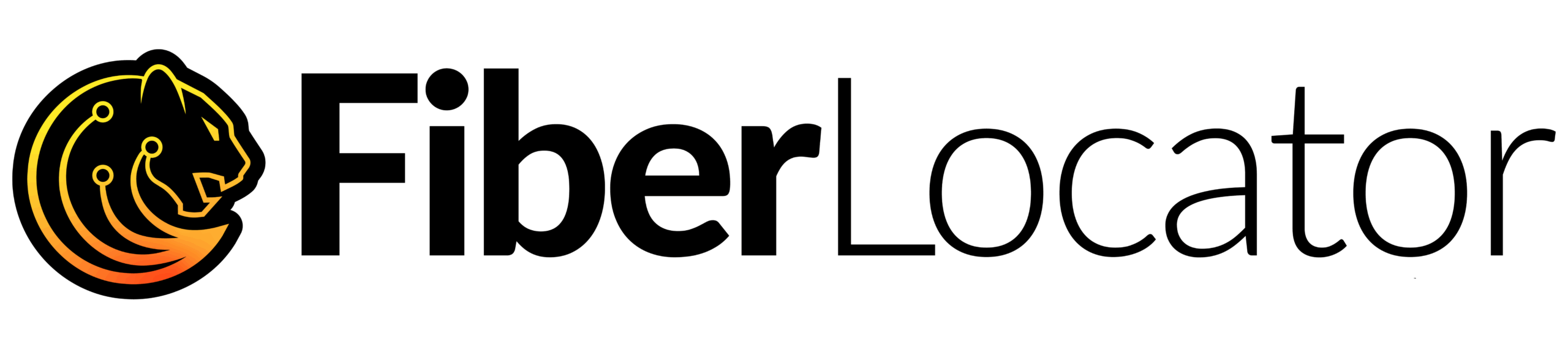Back in February, FiberLocator unveiled some new features that our users had been looking forward to. One of them was an expansion to the proprietary data feature, which now allows users to upload their own line or point data to store as an additional layer in their map view.
We are very excited about this new feature, and it seems as though our users are too! So, we are using this opportunity to answer some commonly asked questions about the Proprietary Data feature. One of the most popular questions we get is the difference between the Batch Upload and the Proprietary “Upload my Data” features, so we will start with diving deeper into those two features.
Batch Upload Tool
The function of the batch upload tool is to create a distance report that shows you any on-net carriers and the closest providers to addresses that you upload in a CSV format. To create this report, you first create a CSV spreadsheet with a list of up to 200 addresses (step-by-step instructions can be found here). Once you have your spreadsheet saved, you click the “Upload Addresses” button in the FiberLocator menu, which looks like a CSV icon. It looks like this:
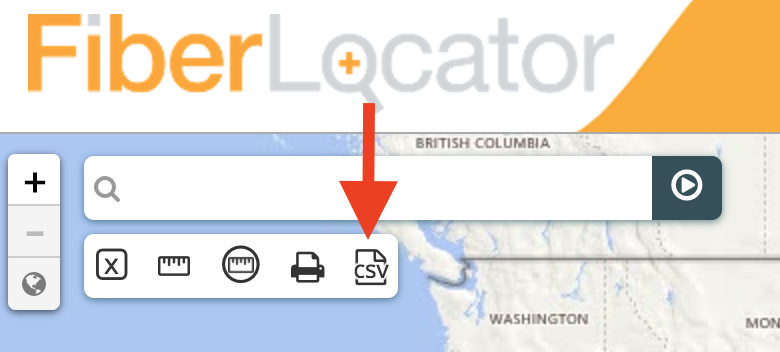
You will then be able to decide what you want your generated distance report to include (i.e. metro vs. long-haul fiber routes, address information) by customizing your list before uploading the file: 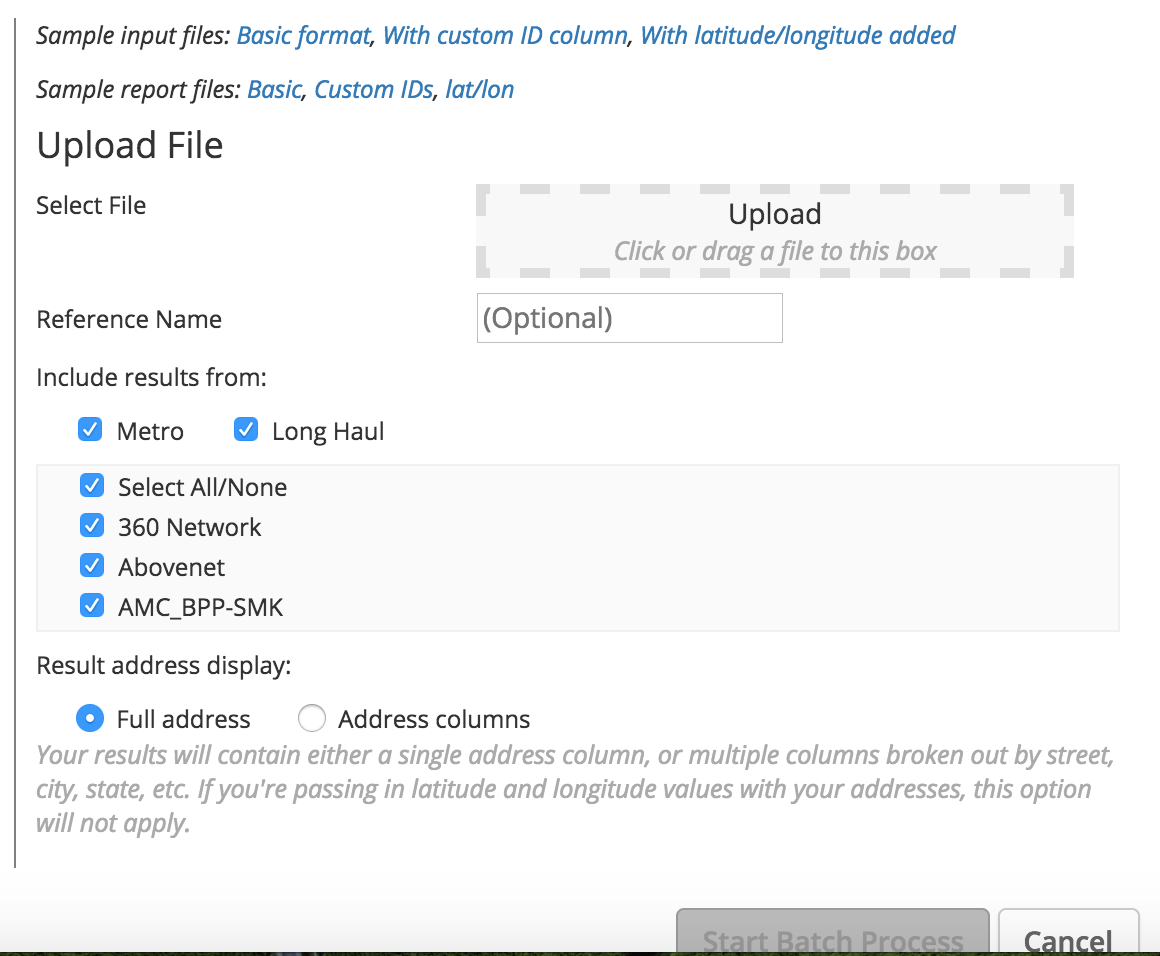
Then, once your CSV is submitted, a report will be generated that lists the 5 closest providers for every address and all of the on-net providers for the address.
Q: What can I use the information generated in my distance report for once I get it back?
A: Once you have your list of results, they can be displayed as points on the map (and can include a personal ID), or downloaded as a new CSV file. This tool is mainly used to find out more information about providers near addresses of interest; for example, a list of office locations and what providers are in the buildings or close enough to easily install. The report will be generated almost instantaneously, and will be returned to you in a CSV format.
Q: When would I use the Batch Upload tool as opposed to the Proprietary Data upload?
A: If what you need is to see a one-time report of the closest providers to a list of addresses, then the batch data will be the most helpful. For example, if you are a broker with a list of customer addresses and you need to see which providers will be the best match for your client’s needs, the batch tool will give you all of the information you need. Instead of searching the addresses one by one in FiberLocator, you can utilize this tool it to get all of the relevant information for up to 200 addresses at once.
Proprietary Data Upload
The proprietary data upload tool serves a different purpose than the batch upload tool, even though the systems for uploading them look almost the same. To upload your proprietary data, click the “Upload My Data” button in the top right-hand side of your screen.

This will direct you to the “upload my data” screen. While the Batch Upload tool only accepts CSV formatted spreadsheets with address or lat / long data, the Proprietary Data feature will accept additional formats. For line or point data, you can submit the file as a zipped shapefile, KMZ, or KML. If you want a deeper dive on how to operate the Proprietary Data feature, you can read our original blog post here.
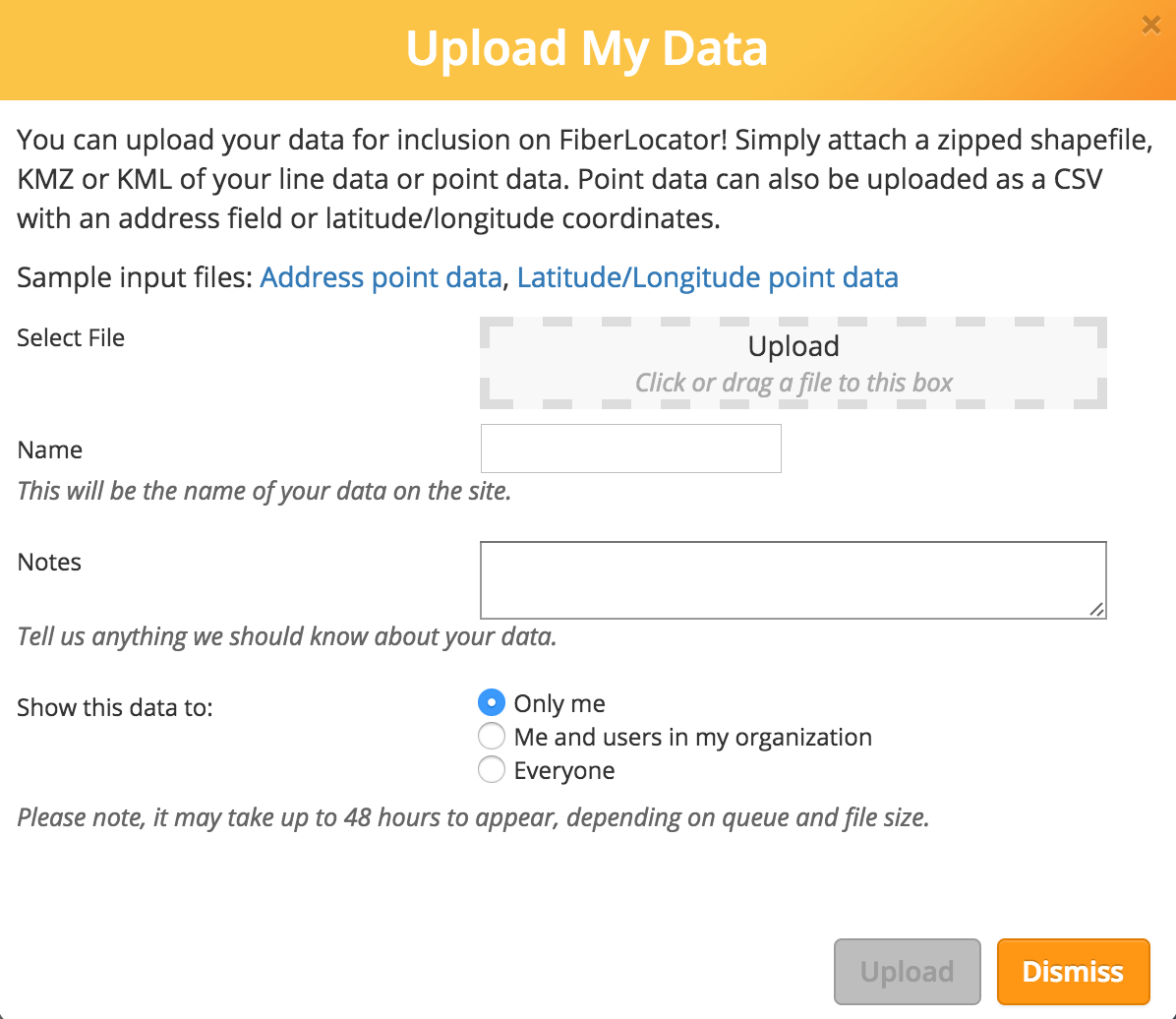
Q: When would I use the Proprietary Upload tool as opposed to the Batch Upload tool?
A: The Proprietary Upload feature can be used for a set of points specific to buildings you want to see plotted on the map, or a set of line data that you want to see drawn. It will not auto-populate the closest providers to your data, or provide you with lit building information; it will only generate the information you originally input in your spreadsheet. It will also not generate automatically, and the FiberLocator team quotes a (maximum) 48 hour waiting period for your proprietary data to be ready, although they are often ready sooner than that. The length of prep time often depends on the number of uploads in the queue or the size of the file. This data will also be populated as a layer on in your FiberLocator “proprietary data” section, instead of a CSV which you could download.
You would use this if you wanted to see customer location data plotted on the map with other FiberLocator information. You can also include additional attributes in Proprietary information, such as company name, property price, or anything else that you might think is relevant enough to be stored in FiberLocator.
If you have further questions about the proprietary layers, you can check out this blog post for a deeper dive. If you need clarification on the Batch upload tool, you can check out this helpful video from our training section. We would love to help you with any remaining questions you might have, and you can contact us at support@www.fiberlocator.com.